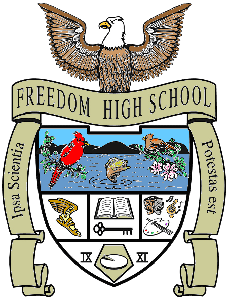Naviance Instructions
To login to Naviance:
- Naviance is now a Clever application.
- To sign into Naviance, sign into your Office 365 account, select Clever from the waffle, and then pick Naviance.
- Login to the Naviance website
- Select the Colleges tab at the top of the page
- Click the Transcript tab on the left side of the page
- Select the type of transcript you are requesting (college/scholarships/athletics)
- For college requests, select the type of application (Regular, Early Action, etc.)
- Select lookup and search for the name of the college you have applied to
- Click Request Transcript
- Print a copy of the transcript status page for your records
- 1st three transcripts are free, $5.00 thereafter
Signing Up for a College Visit
- Login to the Naviance website
- Select the Colleges tab at the top of the page
- You will see a list of upcoming College Visits. Click View all upcoming visits to see all scheduled visits.
- Click Sign Up next to the name of the College Visit you would like to attend.
- You will get a confirmation screen indicating you are signed up. Print this screen to serve as your pass to be dismissed from class.