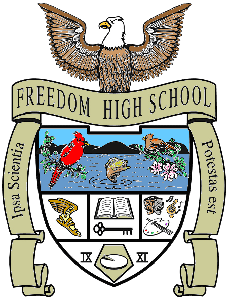Logging into your Zoom classes through Canvas
- At the start of your class time, go to that course in Canvas to open the class Zoom meeting.
- Click on the “Zoom – New" link to access the Zoom meeting.
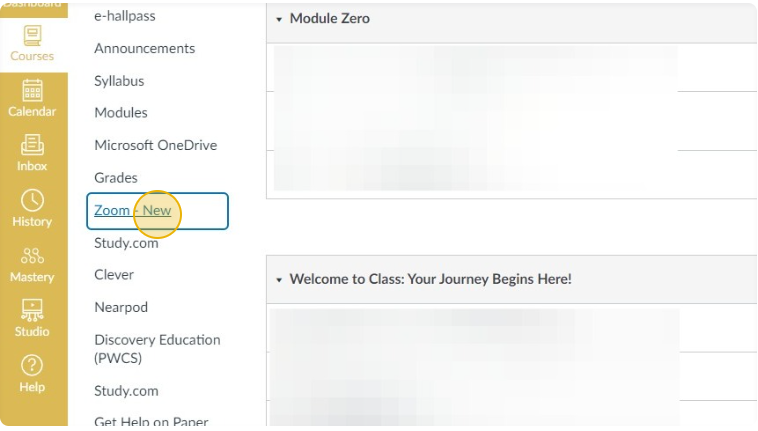
- Click the "Join" button to join the Zoom meeting.
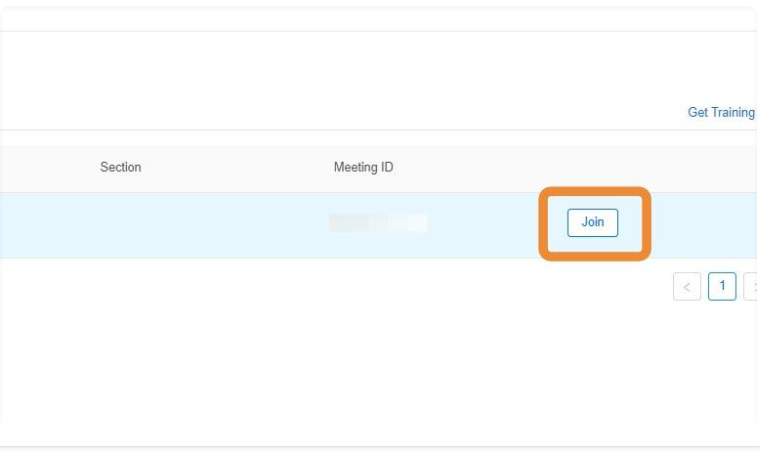
- Wait for the teacher to admit you to the Zoom meeting.
Activate/Authenticate Your Zoom Account
There are 2 options for authenticating your Zoom account.
Option 1
1. Open the Chrome browser and go to zoom.us. Select "Sign In".2. Select "Sign in with SSO."
3. Type in the company domain: pwcs-zm-edu
4. Select Continue
5. Sign in with your Office 365 email (same as Canvas and StudentVUE)
6. Select Open when prompted to return to Zoom