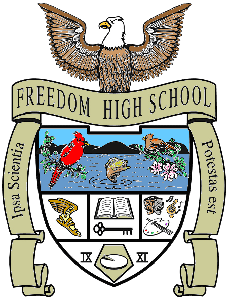Student Login Instructions
- Power on the laptop and press Ctrl-Alt-Delete at the same time on the login/lock screen.
- In the username field type in your school username (not email).
- In the password field type in your current password.
- Press enter.
- You will now be logged in. Please know this may take a few minutes.
- To access your email and other Office 365 resources you can go to http://office365.pwcs.edu.
- You will be prompted for your PWCS email address (that is the one that ends @pwcs-edu.org). Click next.
- If prompted for account type, choose school account. Click next.
- Enter your PWCS password and click next. If you need to reset your password because you don't know it, please go to Toolbox
*For additional information on instructional resources and password reset options, visit: www.pwcs.edu/departments/information_technology/index
Student Login Instructions: Email, Canvas, StudentVUE
Once you are logged into your computer, open an internet browser (Chrome works best).
- To access your email and other Office 365 resources go to http://office365.pwcs.edu.
- You will be prompted for your PWCS email address (it is your @pwcs-edu.org email). Click next.
- If prompted for account type, choose school account. Click next.
- Then enter your PWCS password and click next.
The 9 Squares (Waffle) in the top left allow you to get to other apps including all 365 apps (Word, PPT, Excel), Canvas, Clever, and Zoom.
For StudentVUE: Go to http://studentvue.pwcs.edu. Use your email and password to sign in.
For Canvas: Go through the Waffle or go to http://canvas.pwcs.edu. Use your email and password to sign in. If you go from the Waffle, it should automatically sign you in.
For Zoom: Go through the Waffle or go to http://zoom.pwcs.edu. It may ask for your company information. If so:
- Select Sign In with SSO
- Enter pwcs-zm-edu for the Zoom Company Name
- Sign in with your email
Zoom Authenication Instructions
Student Login Instructions: Reset Password
If you need to reset your password because you don't know it, go to https://toolbox.pwcs.edu
- Click Forgot my password, Click Student
- Input your info (Username, Student ID, Birth Date)
Username: It's usually First 6 Letter of Last Name Initial Initial Grade Year. For example, Jason A Smith graduates in 2025 - his is SmithJA25. Yours may be slightly different.
Student Number: same as lunch number - This password will work for Office 365, StudentVUE, and Canvas.
Laptop/Device Checkout Agreement
- Parent/Guardian and student will review all aspects of the Prince William County Public School's Acceptable Use Policy for Computer Systems and Network Usage, Regulation 295-1.
- Accessing the Internet via the Student Device shall be used for instructional purposes and not for recreational or employment activities.
- Once the Student Device is returned, data the student may have stored on the device will no longer be accessible.
- The Student Device and accessories will be surrendered immediately upon request of the instructor or school official.
- Parent/Guardian will reimburse Prince William County Public Schools for the cost of a replacement should the Student Device be lost, stolen, or damaged. The costs incurred will not exceed the original cost of the device and its accessories. In the case of lost, stolen, or damaged equipment, parent/student agrees to contact the school within five business days so that appropriate procedures can be put into action to ensure replacement. If a device is lost or stolen and the replacement cost creates a financial hardship, the parent/guardian must contact the student's counselor to determine a solution to this difficulty.
Student Information
CANVAS for Students
Canvas Login
How to Log into Canvas (Video)
Understanding Your Canvas Dashboard
StudentVUE
Students will continue to use StudentVUE as their main place to view course grades and report cards. Individual assignment grades will appear in Canvas, but course grades with formative/summative assignment weighting must be viewed in StudentVUE. Students will need to regularly check StudentVUE to see their actual grade in class.
StudentVUE Login
Log in using your entire PWCS email and password.